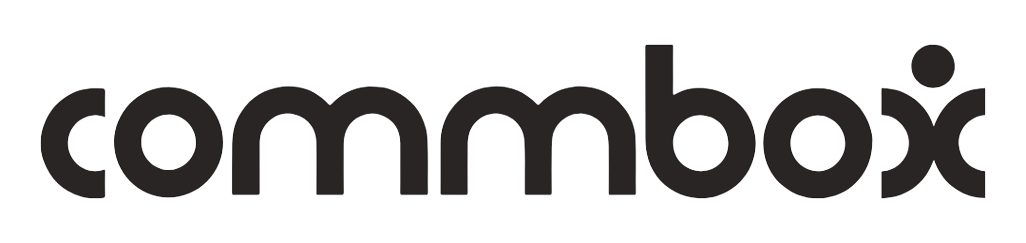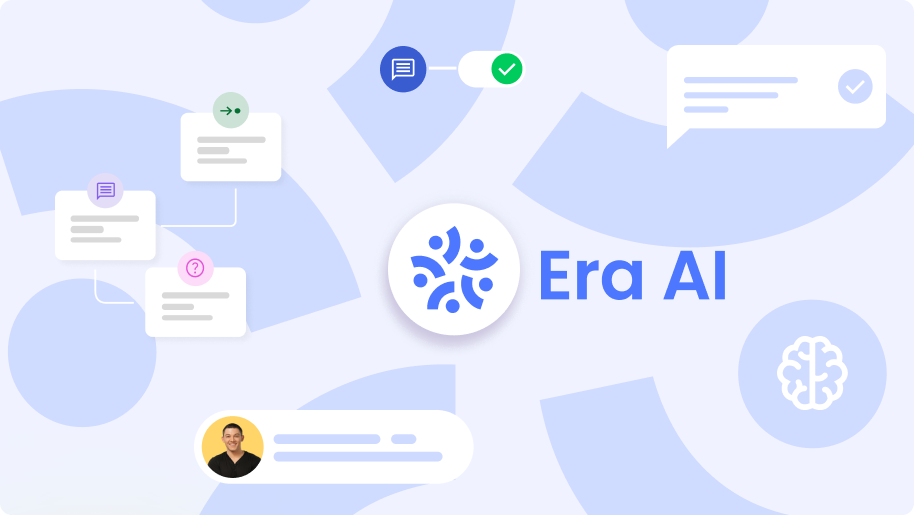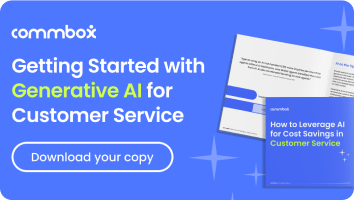Welcome to CommBox !
CommBox, an AI-powered omnichannel customer service platform, empowers brands to elevate customer experience and automate support processes.
With CommBox you can manage all the customers’ interactions across any channel from one unified interface – the inbox.
After logging into the system, the homepage appears. Move your mouse over each part to familiarize yourself with the homepage:
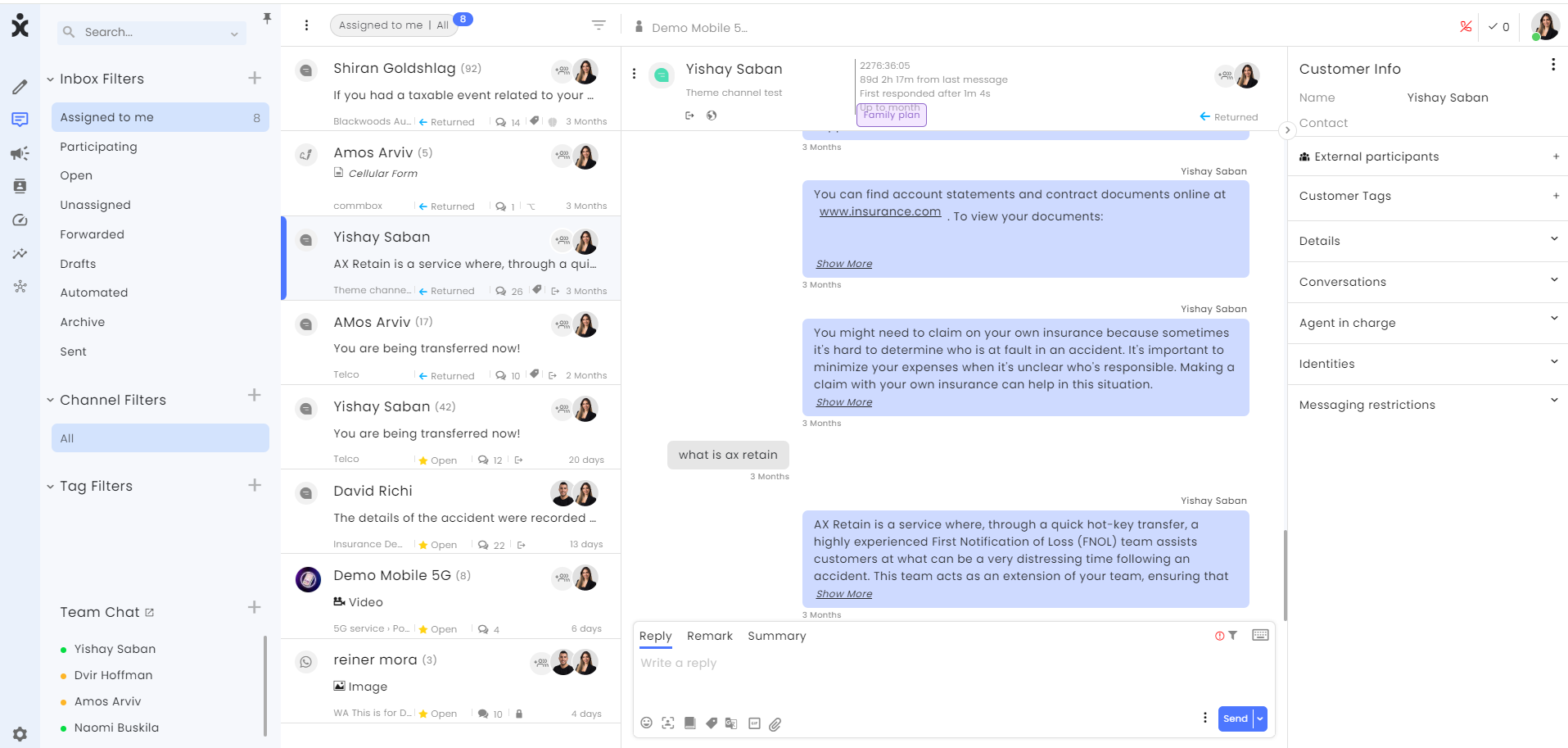
Main Menu – Side Navigation Bar
On the left side, the side navigation bar includes the following options:
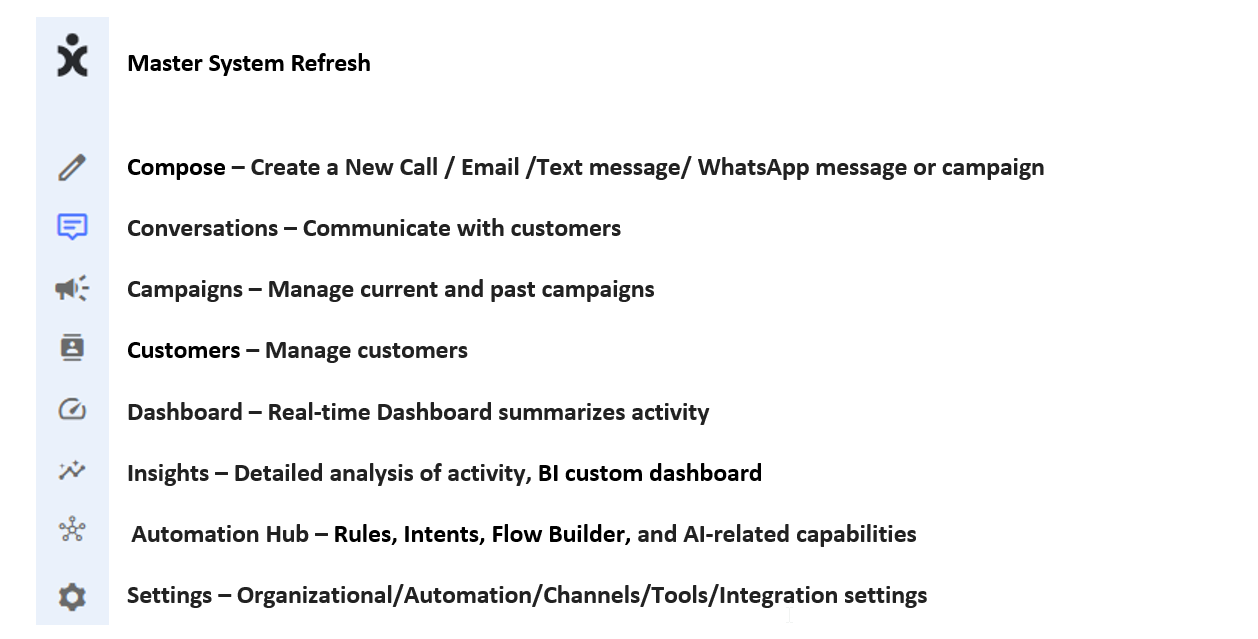
Inbox Filters
In the left side, you can filter your conversations according to three types: conversations, channels, and tags.
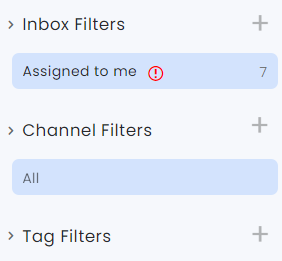
Conversation filter: Using conversation filters allows displaying the list of conversations according to the conversation status. The conversation status represents the state of handling the conversation, for example – a new conversation will be displayed by the “open” status, a conversation being handled by the “in progress” status.
Channel filter allows for separation between different channels in case there is permission for multiple channels.
The conversation and channel filters will always work together – you need to select both filters, for example: choose open conversations in the conversation filter and select the WhatsApp channel. These two filters will always appear, unlike the tag filter.
Tag filter is designed to display conversations according to a defined tag (for example – topic, customer type, etc.). The filter allows selection of one or more tags where the conversations displayed can contain one of the selected tags or all of them together.
Note: The system offers automatic filters for your selection, or you can define filters manually.
Conversations List
In this part, we will see the list of conversations (objects). We call this area the inbox.
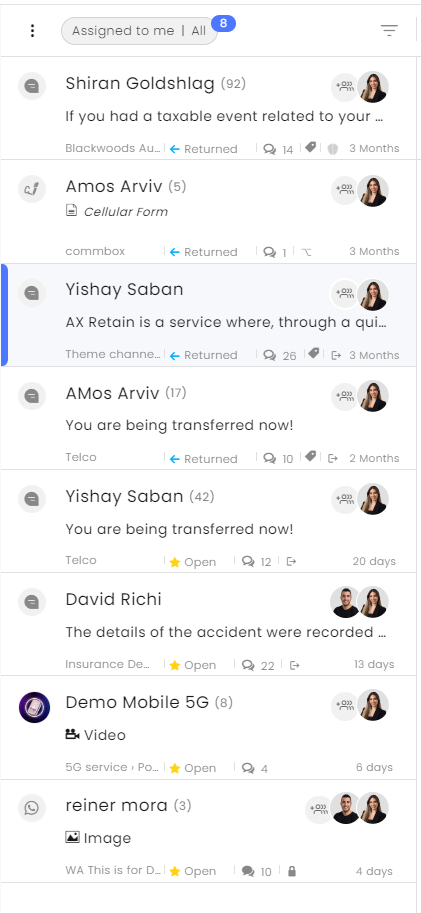
Simple and Advanced Display
Make sure you are in “Advanced” display mode and not “Simple” in order to see all conversation options and various actions that can be performed on a conversation:
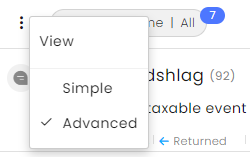
Sorting
To sort the conversations, click on the pyramid at the top. Choosing a sorting method will determine the order of conversations in the conversations list:
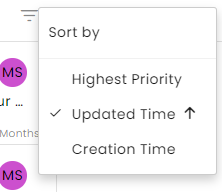
Conversation Window
Click on the conversation icon to open conversations with your customers. Hovering over a specific conversation opens the following window:

Homepage Guide
To continue familiarizing yourself with the homepage, refer to the Homepage Guide.