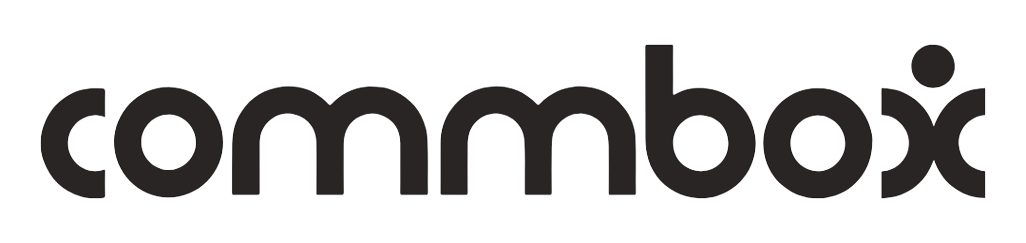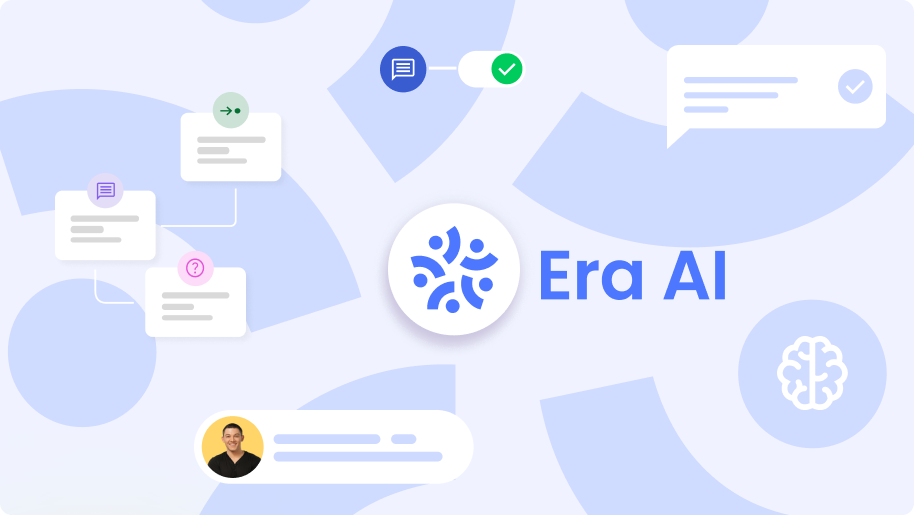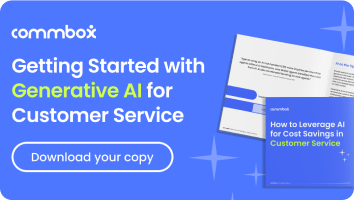Condition for Connecting a WhatsApp Channel
A Business Manager account is a business management tool from Meta company that allows businesses to create and manage digital assets for WhatsApp, Facebook, including Facebook pages, advertising campaigns, Instagram accounts, Messenger, and more.
Businesses need a Business Manager account to use WhatsApp API services. This account provides businesses with the tools needed to set up and operate WhatsApp API accounts, including:
• Setting up account settings
• Tracking account usage data
Requirements for Creating a Business Manager Account (BM)
To create a Business Manager account, businesses need:
• An active Facebook account. This regular private account receives permission to control the Business Manager tools. The private Facebook account gets access to manage CommBox’s BM account.
• Email address
• Phone number
Note: Using a fictitious user account or a new user created for this action may cause difficulties in the verification process and even block access to the BM account.
You can connect to the WhatsApp channel only after creating a Business Manager account.
For more information on setting up Business Manager – go to Creating a business portfolio in Meta Business Suite and Business Manager.
Setting Up a WhatsApp Channel
As official partners of WhatsApp worldwide, CommBox enables full connection and integration with WhatsApp services in an encrypted and secure manner,
and responding to your customer inquiries in the most convenient communication channel.
A few basic concepts before we start:
Module – a communication channel, in our case WhatsApp.
Channel – a “channel” represents a number. Under the WhatsApp module several channels/numbers can be connected.
Sub-channel – allows separation of different activities/departments under the same number, so under one WhatsApp channel/number there can be several sub-channels.
Prerequisites
1. You must use a number that you can connect and can receive a verification code (OTP) via phone call or SMS message.
2. You must ensure that you can connect to Facebook from your computer, or someone who has the appropriate permission.
3. You must log in with your personal Facebook user (with Facebook password), or from a user who has admin permission to the organization’s Business Manager.
Let’s see how to create a WhatsApp channel:
1. Navigate to Settings (gear icon in the bottom corner of the screen) >> select the WhatsApp Channel from the list of channels:
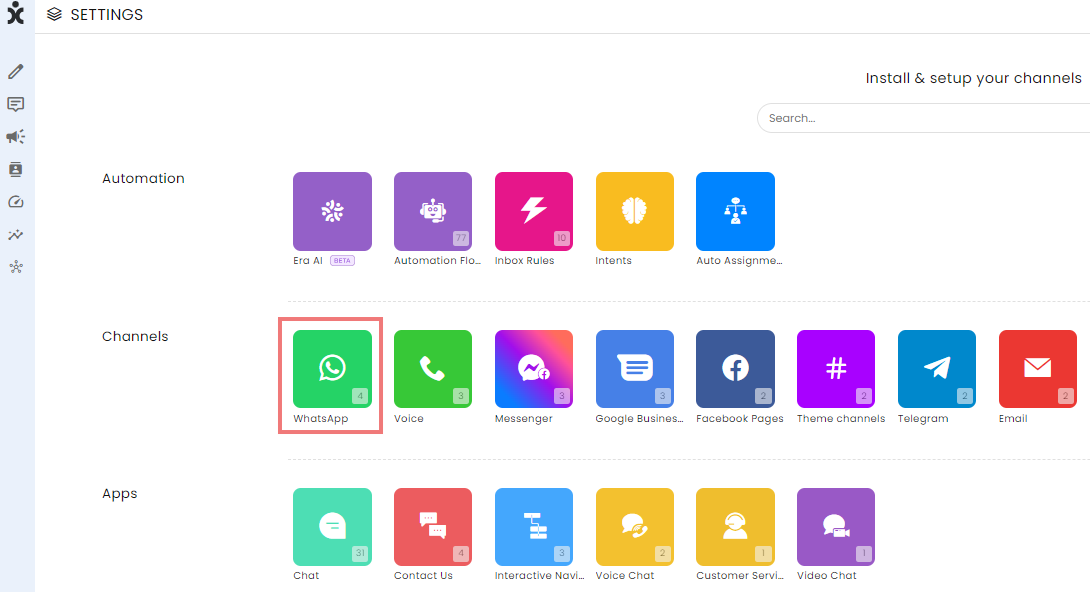
2. Click on adding a channel + WhatsApp Channel:
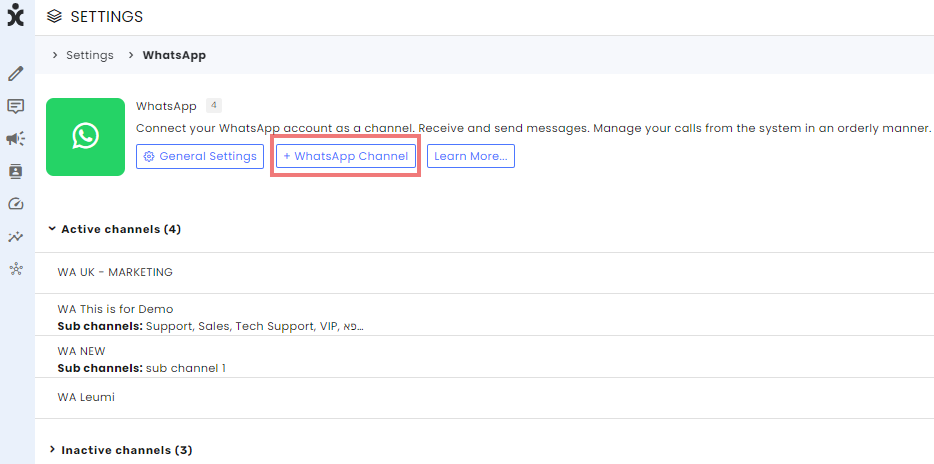
3. Choose a name for your WhatsApp channel, for example “New WhatsApp Channel”, and then click on “Select WhatsApp Business Number”:
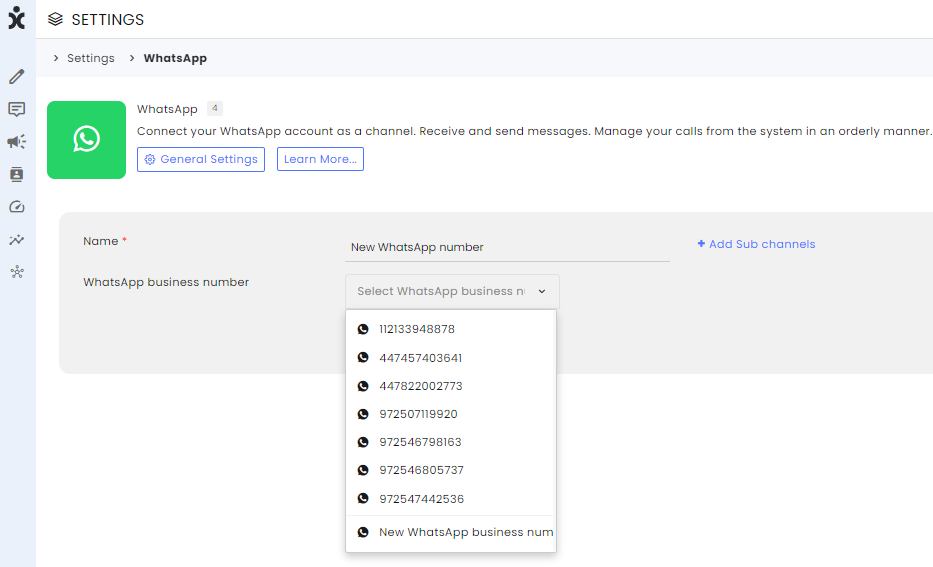
4. At this stage, the Facebook “iFrame” window will open for user authentication. Enter your personal Facebook account login details:
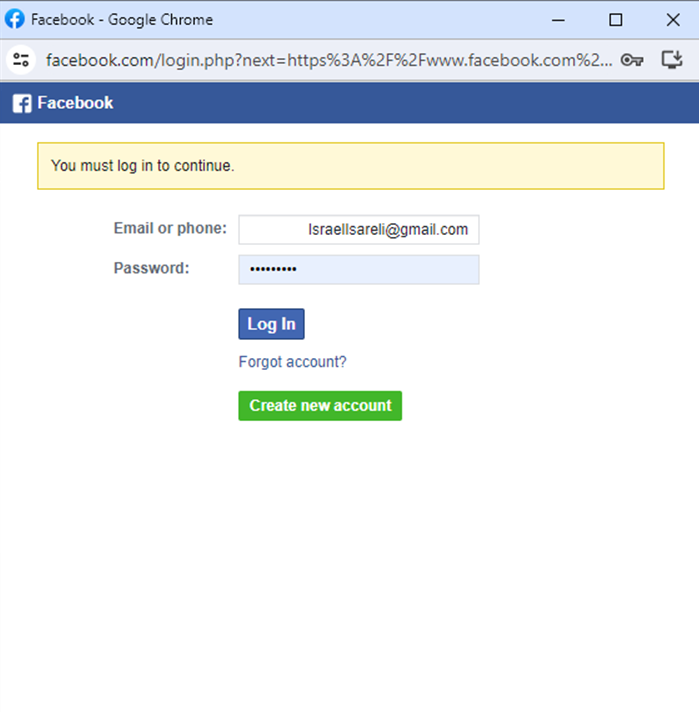
5. In the next screen, you will be required to allow CommBox access to the WhatsApp Business Account (WABA).
6. Click on Get Started:
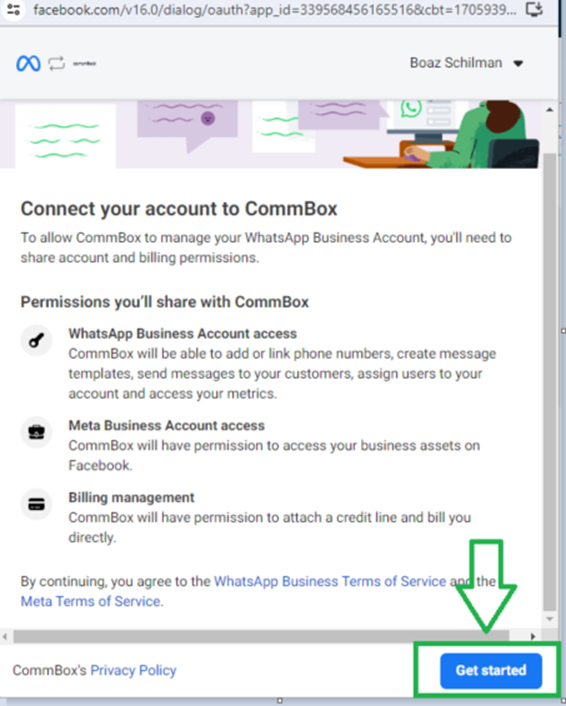
Creating a WhatsApp Business Account (WABA)
In the following steps, we will create the WABA account and activate the WhatsApp number. For this action, insert your SIM card to receive an SMS message / phone call.
If it’s a landline number, make sure the number is disconnected from the switchboard or call routing for direct phone answering and receiving the verification code.
If there is already an existing WABA that you want to connect, you can choose it at this stage.
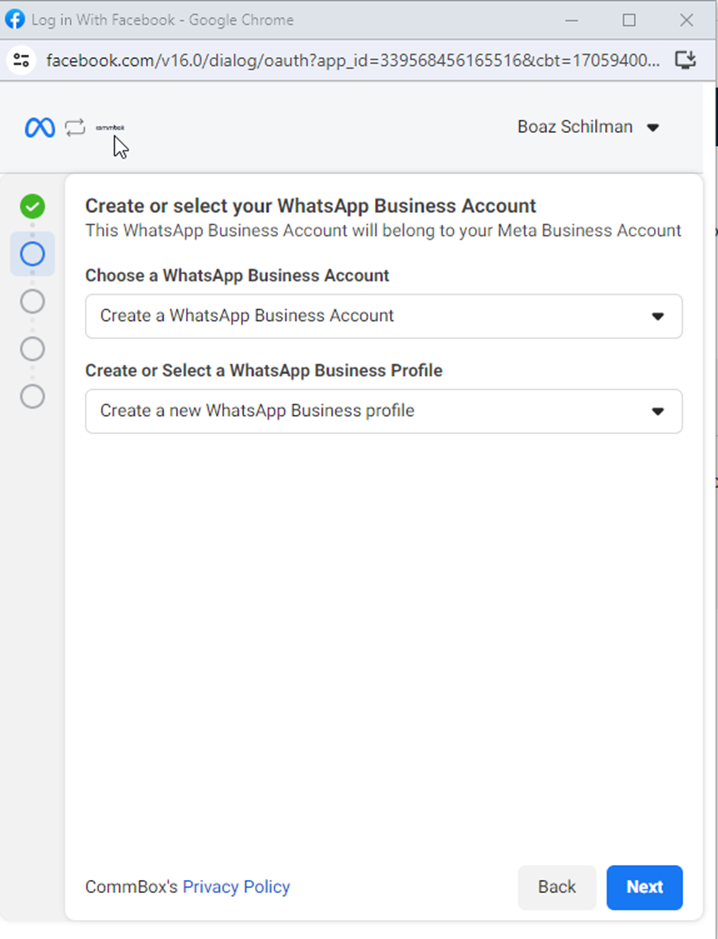
At this stage, the name for the WABA account will be defined, which will also serve as the display name visible to customers. Note that the display name should be linked to the company name. If there’s a difference, you need to provide documents or evidence from the company’s website to show the connection between the names.
After entering the details, click Next.
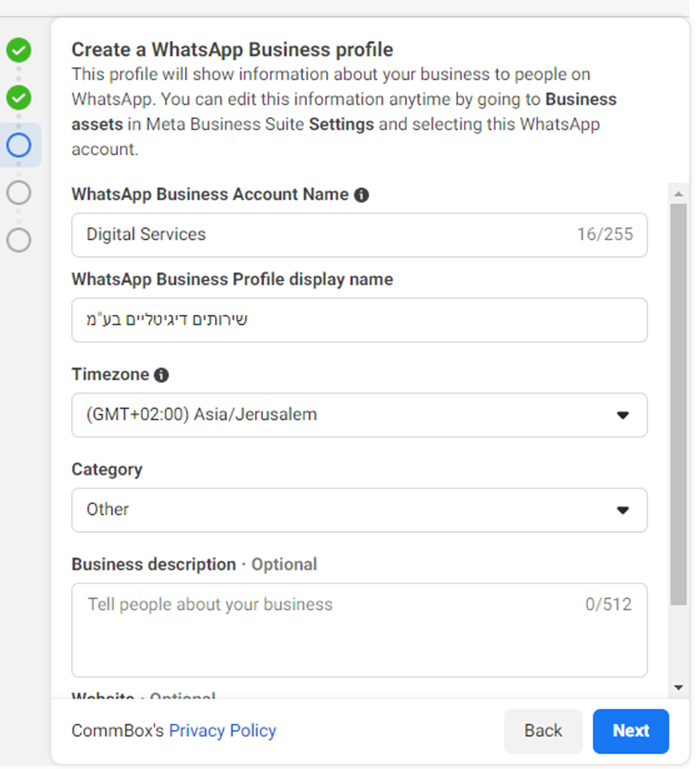
Enter the WA number you want to connect and choose the desired verification method.
After successful verification entry, you will be automatically transferred to the CommBox platform. Make sure the phone number appears in the window and click Create Channel.
- This number has not yet undergone WhatsApp’s official verification or approval process. Until receiving official approval, this number is limited in its use and may even be disabled until final verification is completed.
- Until the verification process is complete, the number is limited to 250 proactive interactions with customers (meaning reaching out to customers who haven’t sent a message to your WhatsApp number in the last 24 hours.)
- There is no limit of incoming interactions with customers who have contacted you.
WhatsApp Templates
Why Does WhatsApp Use Templates?
CommBox is the official partner of Meta, the company that owns WhatsApp. WhatsApp has determined that a business cannot proactively contact a customer with free text, in order to protect their users community in terms of information security. Therefore, you must use a pre-approved WhatsApp template. Only when a customer responds – the conversation opens to free text.
If a customer stops responding for 24 hours or more, the conversation is locked. To unlock the conversation – you need to send a template message again. The conversation will open again to free text only when the customer responds to the template message.
Templates Categories
WhatsApp categories include the following four types:
Authentication — Indicates business-initiated conversation related to the authentication process with a customer. This may consist of password-related communication or a multi-step login process.
Utility – Indicates business-initiated conversation related to an existing transaction and is meant to confirm, suspend, or change the transaction’s details. Included in this category are accounting, billing, and payment notifications.
Marketing — Indicates business-initiated conversation with a message unrelated to a specific transaction. This category includes promotions or offers, welcoming/closing messages, product or service updates, invitations or recommendations, requests to respond, or a new transaction. A template with a mix of utility and marketing content is classified as a marketing template
Service — Indicates the customer initiated the conversation (the customer sent a message).
Note: WhatsApp Templates are continuously analyzed by Meta for their effectiveness in delivering their intended message and customers’ reactions to them. Meta also controls the template creation process, verifying that the content and category are correctly matched.
WhatsApp Templates User Guides
WhatsApp Channel Setting
The General section of the WhatsApp channel settings is where general information about the business is entered.
Click the WhatsApp Channel Setting User Guide.
WhatsApp Campaigns
Click the WhatsApp Campaigns User Guide.