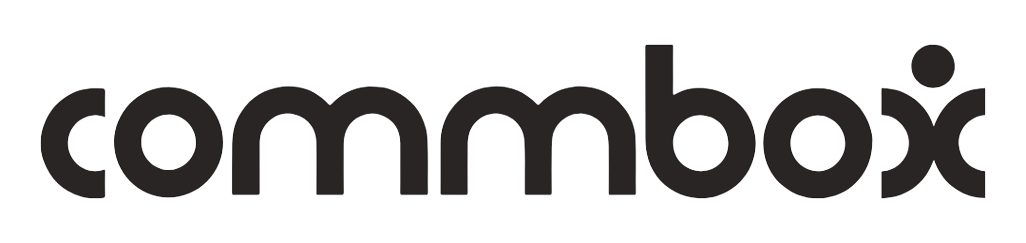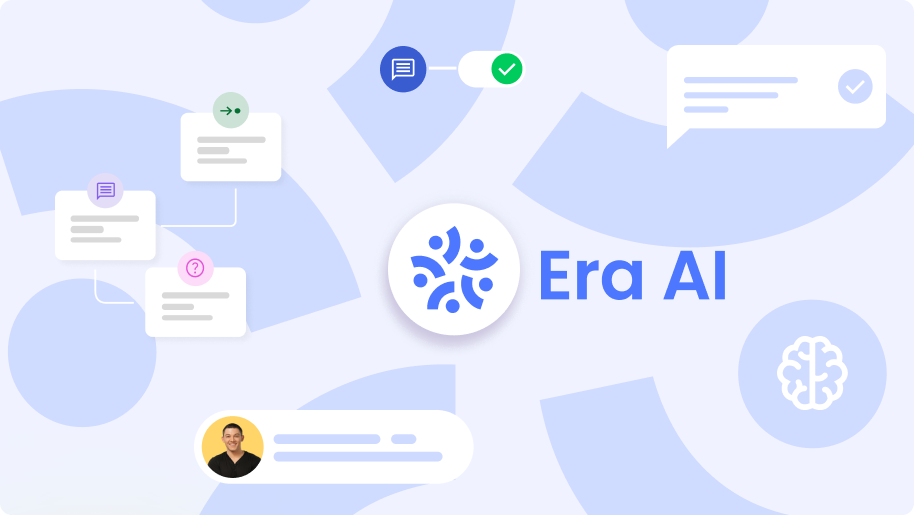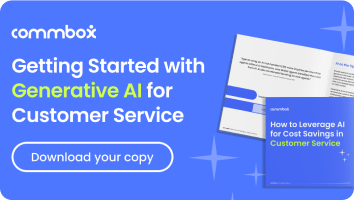The system allows proactive communication with customers through conversations.
Let’s learn how to compose a message to start a conversation with your customers.
Composing a Message
Within the CommBox’s Agent Workspace, hover the mouse cursor over the taskbar column on the left-hand side of the screen.
Click on the pencil icon. .png)
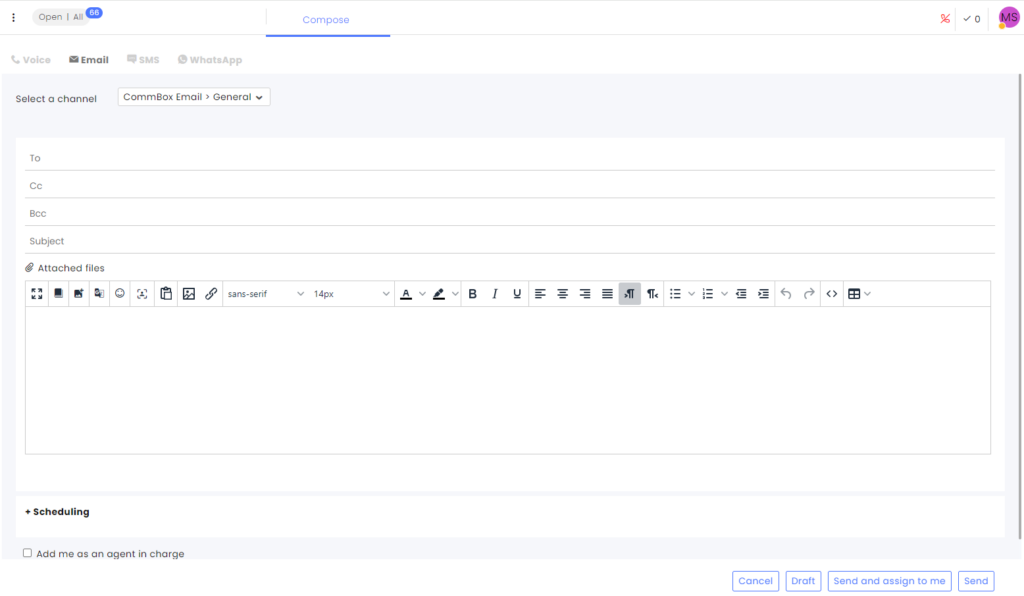
On the top row, you can see the channels available for initiating a conversation with a customer; channels will be displayed according to the agent’s permissions.
For example, choose the email channel:

Select the channel from which you want to send the message.
Note: The selected channel is where the customer’s reply will return.
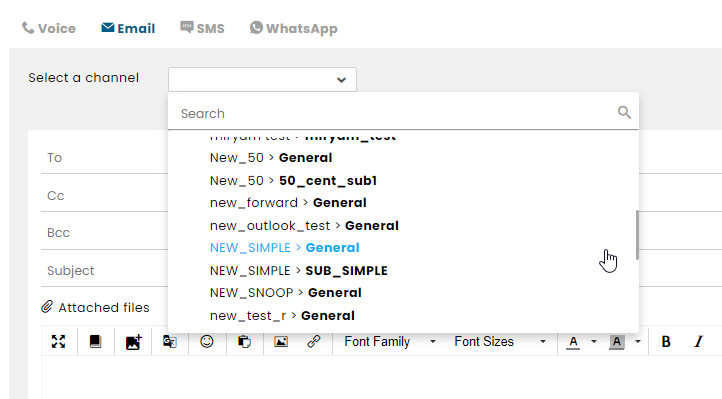
Writing a Message
You can write a message in free text or use the knowledge base option. The knowledge base contains pre-prepared answers to typical customers’ inquiries, aiming to save time handling inquiries.
To open the knowledge base, click on the knowledge base icon:
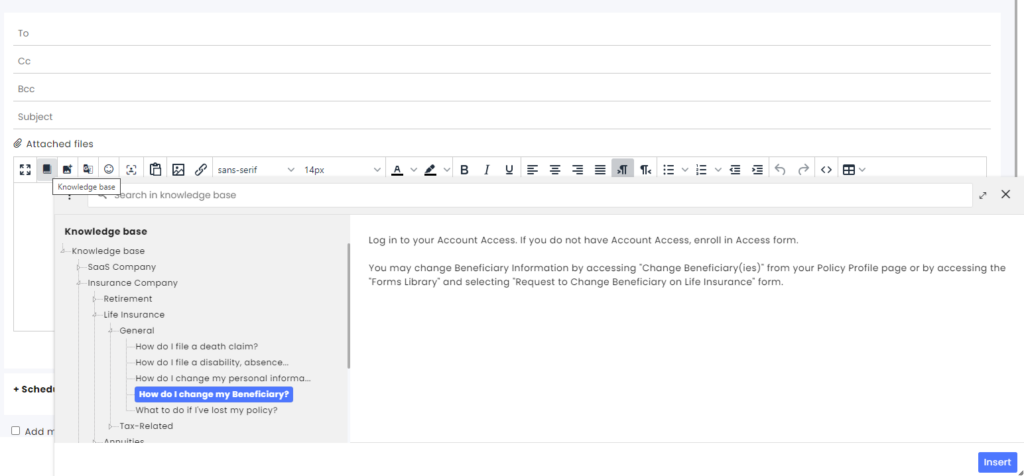
Message Sending Options
Set the Scheduling before the message is sent.
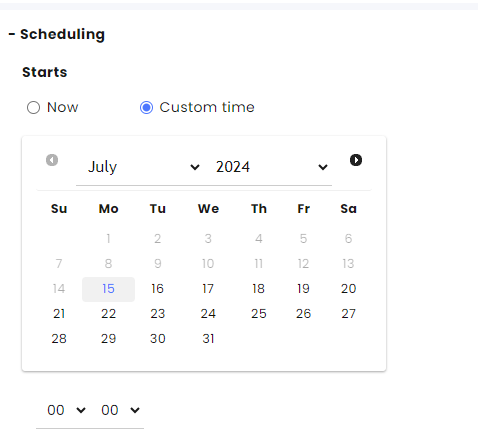
- Now – immediately after pressing the send button.
- Custom time – set a predetermined time for the message to be sent.
After writing the message, you can choose from these options:
Cancel – discard the draft and close the compose message wizard altogether.
Draft – The message will not be sent but will be saved as a draft in its current state.
Send and assign to me – the message will be sent and assigned to the agent who sent the initial message.
Send – send the message in its current state.
Add me as an agent in charge – refers to situations where an agent is permanently defined as responsible for handling the customer (for example, a sales agent who accompanies the customer until the completion of the sales process, or an agent who is a customer account manager).
Note that choosing this setting relates to the customer and not to a specific conversation. This means that regardless of which channel the customer contacts in the future and whether the agent is active or not, the inquiries will always go to the assigned handling agent until changed or replaced in the customer Info card.
Initiating a Conversation in WhatsApp Channel
Proactive WhatsApp calls require different handling compared to email or SMS conversations. CommBox is the official partner of Meta, the company that owns WhatsApp. Global WhatsApp has determined that a business cannot initiate proactive communication in order to protect user information privacy. Therefore, agents should use a template (template message) approved in advance by WhatsApp. Only once the customer responds will the conversation open to free text.
Therefore, every initiation of a WhatsApp conversation must start with a template.
Note that as long as there is an open conversation with the customer, new conversations will be scheduled automatically for sending only after completing the handling and closing the open conversation.
For more information on templates, see the WhatsApp Channel Connection page.
Creating a WhatsApp Conversation
1. Choose WhatsApp in the conversation window.
2. Select the appropriate WhatsApp channel from the list:
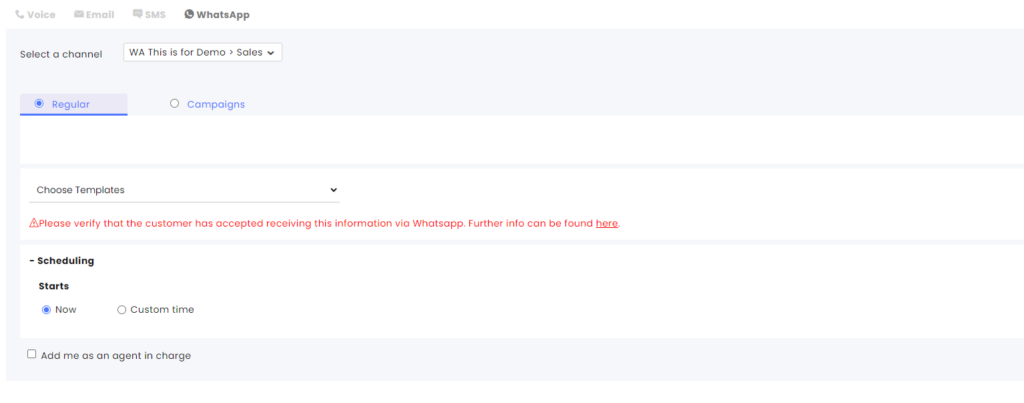
3. Enter the phone number
4. Choose a message template from the list:
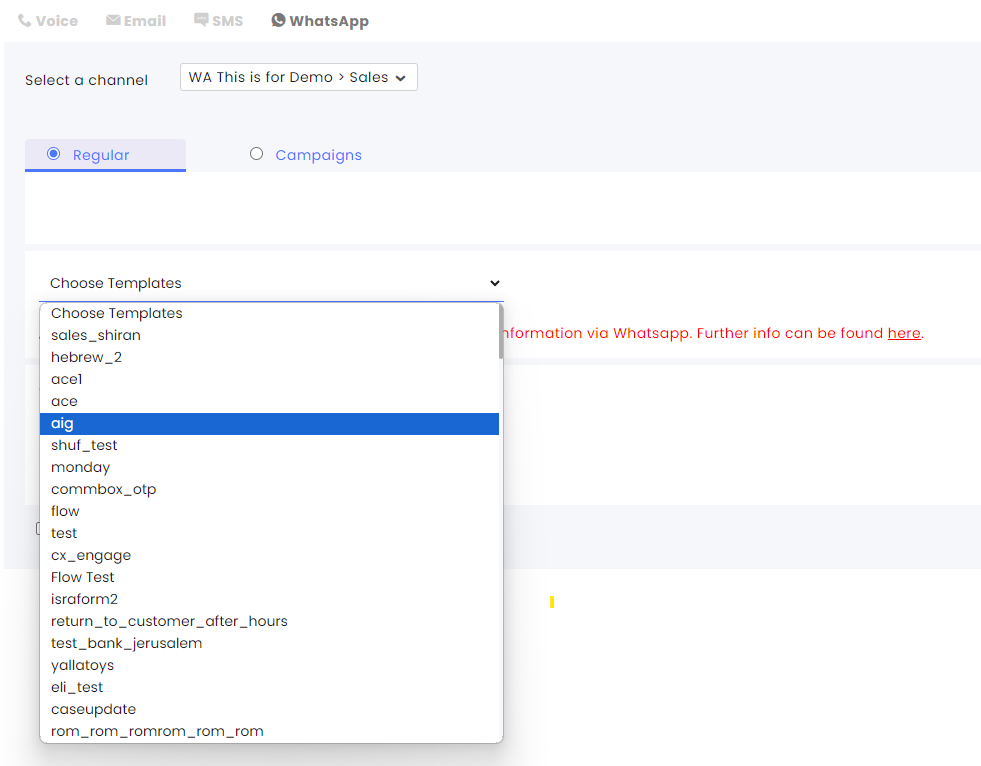
5. Fill in the details in the template.
6. Send the message.