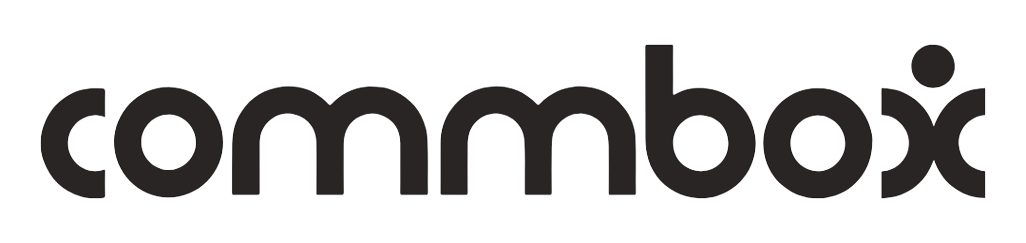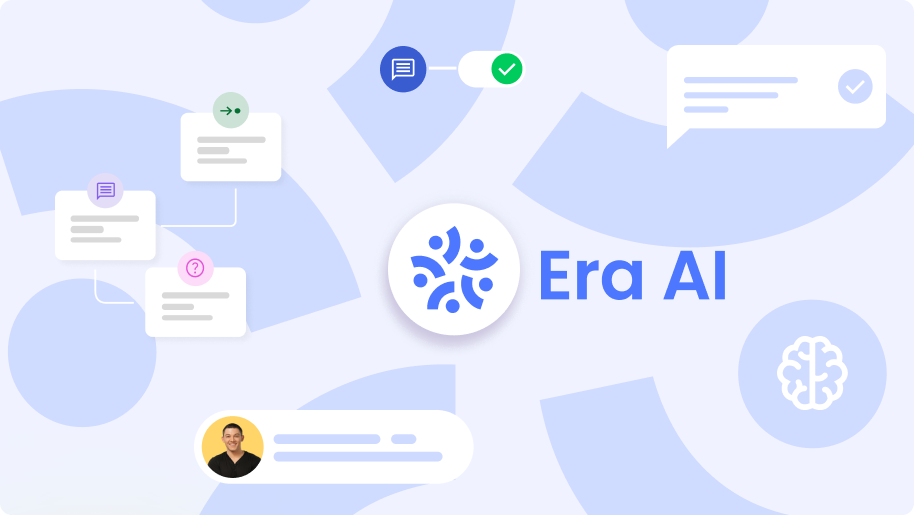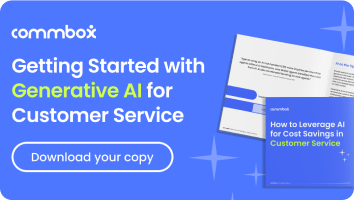A knowledge base stores your organization’s content by enabling agents to use predefined replies to answer customer inquiries quickly and easily.
What Is a Knowledge Base?
A knowledge base is a repository of predefined replies designed to save agents time and effort by providing information for common customer queries.
The knowledge base is structured as a hierarchical system of pre-prepared answers displayed to the agents. The agent is given the option to insert pre-prepared answers/explanations for inquiries during his interactions with the customer.
Navigate to Settings >> Knowledge base >> Knowledge base tab:
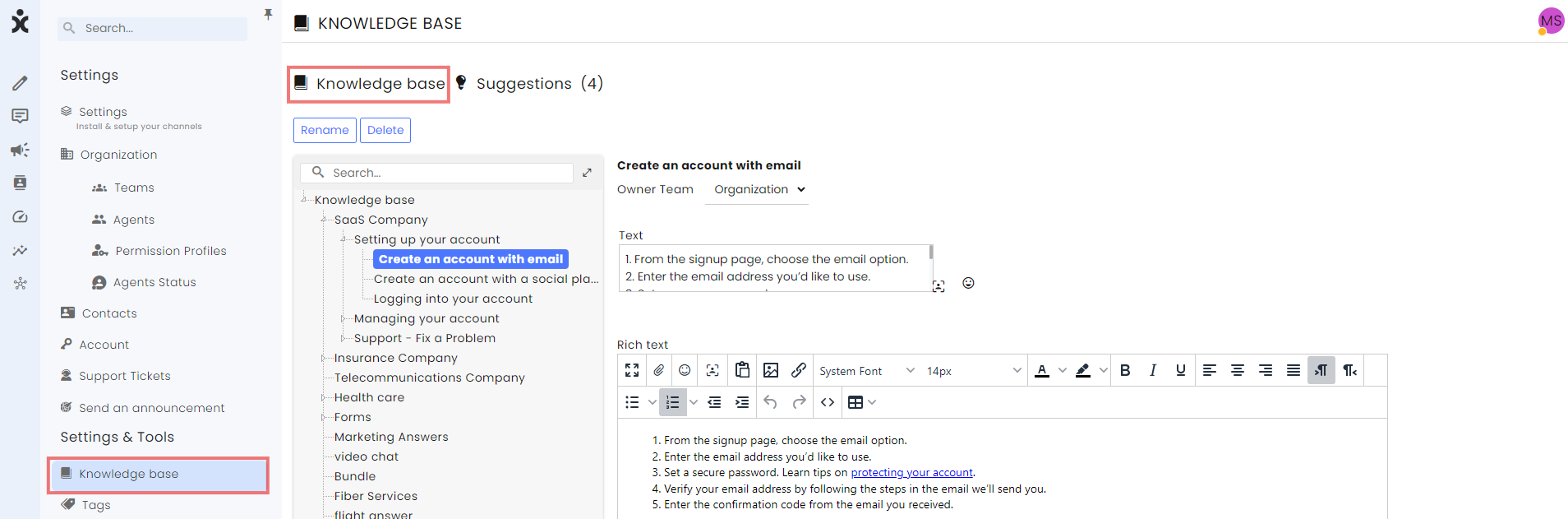
You can open the knowledge base tree by clicking the titles and also search for items in the search bar:
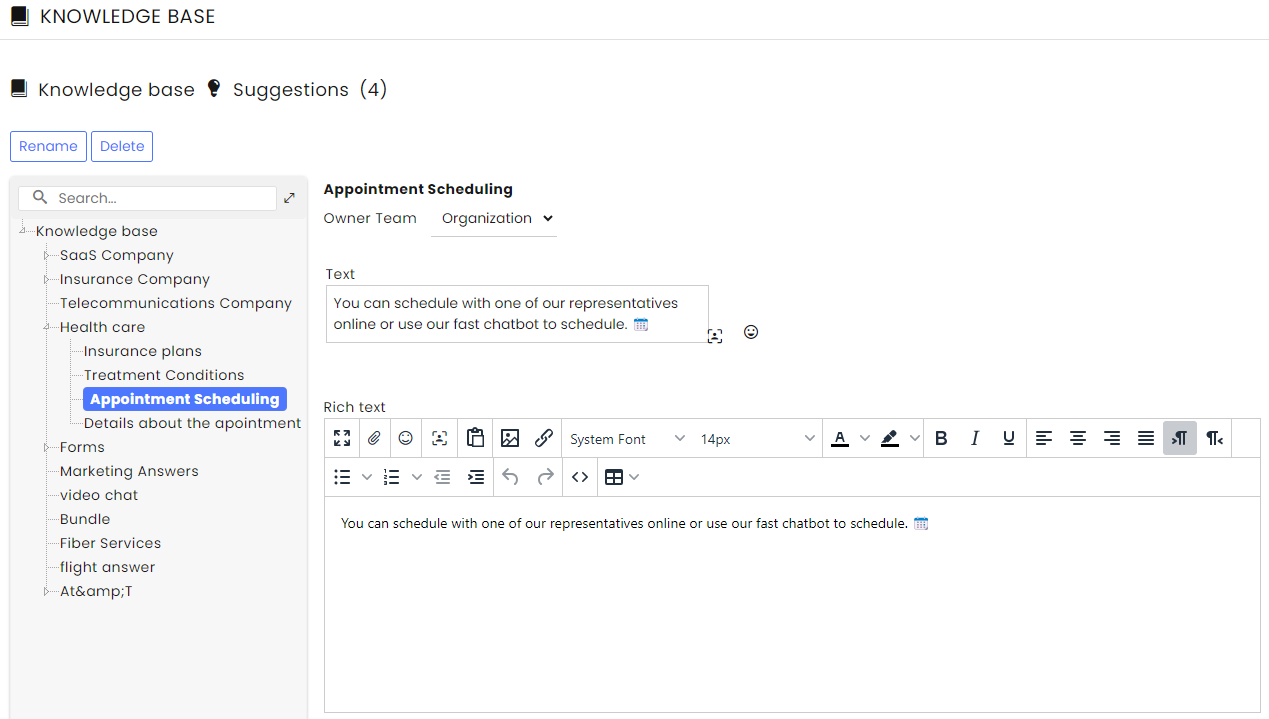
Creating knowledge Base Items
CommBox Knowledge Base items can be used as predefined replies for agents and as learning material for the Autonomous Agent to respond to customer inquiries.
- To create new Knowledge Base items, navigate to the Automation Hub and select the Knowledge Base tab:
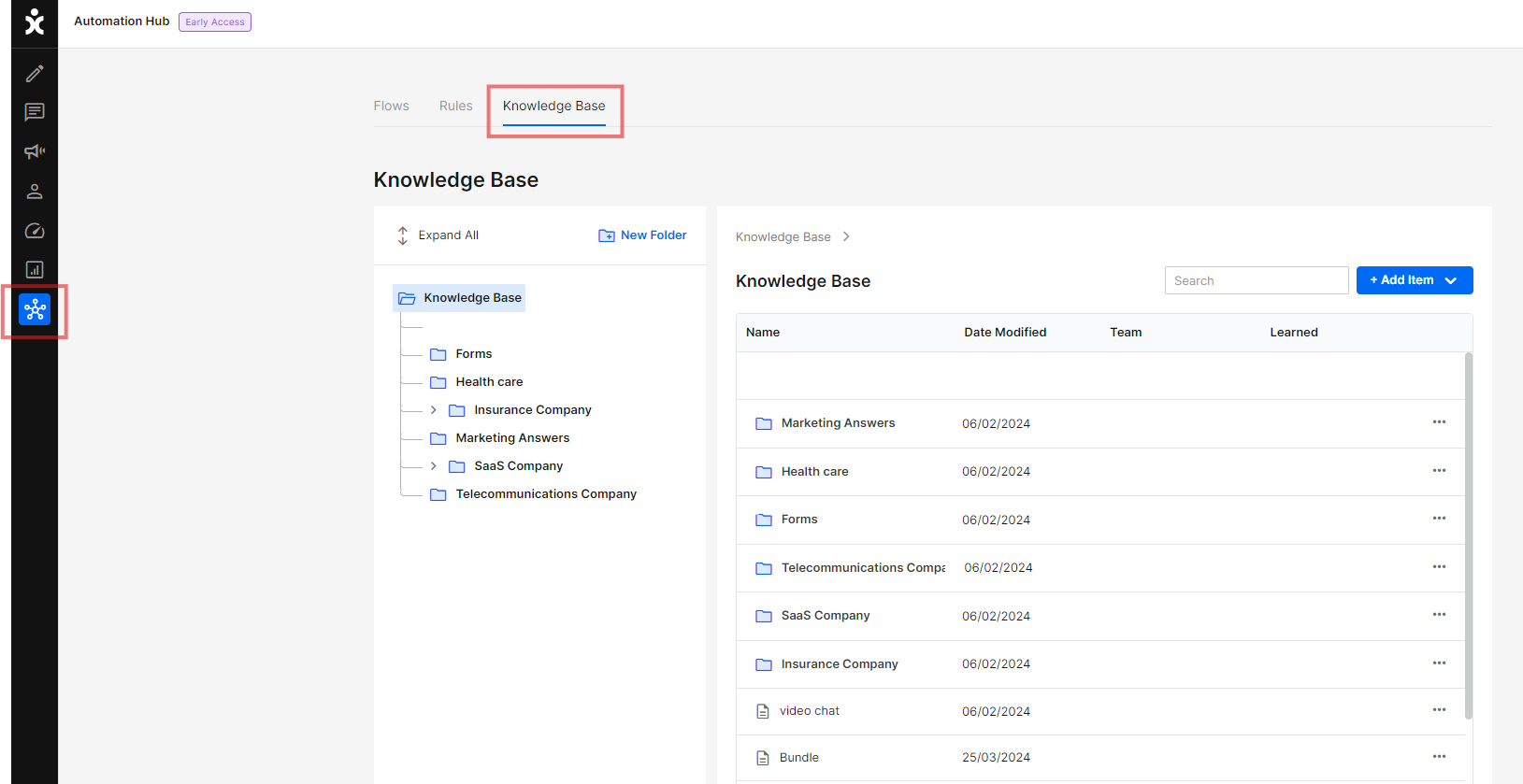
2. Click the +Add Item at the top corner and select Text Item.
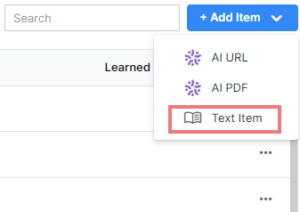
3. In the dialog box, enter the title of the predefined reply and select the Team ownership level for this new Knowledge Base item, enabling only teams below this level to assign it to their team.
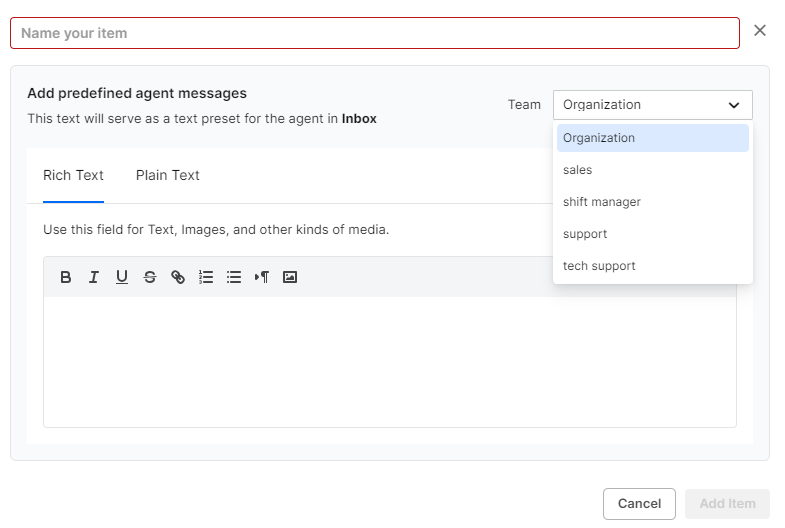
Team Settings and Knowledge Base
Knowledge bases are part of team assets. To set up knowledge items for teams, click on Settings >> Teams. Choose the desired team from the Organization tree. Click on Knowledge Base:
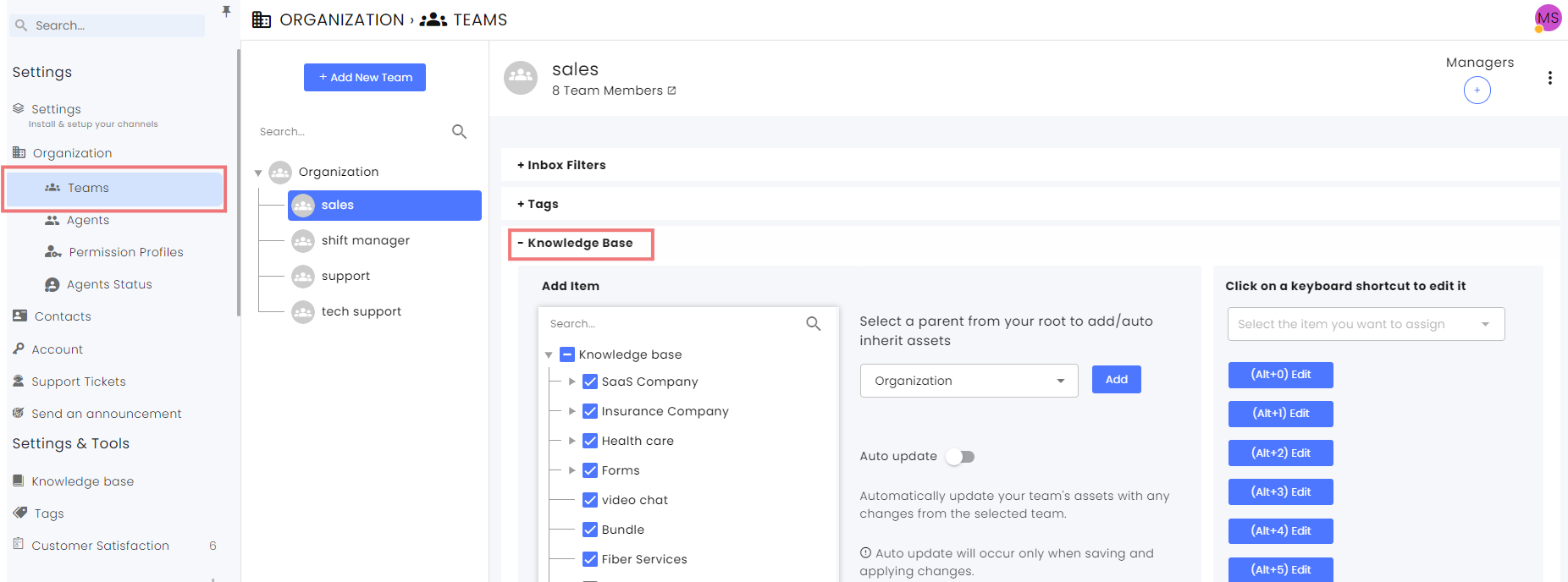
Select the desired knowledge items and choose whether you want automatic updates.
Using Knowledge Base in a Conversation
During a conversation, an agent can respond to common customer inquiries by using a predefined reply.
- Click the Knowledge Base icon at the bottom of the reply box to open the Knowledge Base items tree diagram.

- Select the appropriate item and click Insert to add the item to the reply box.
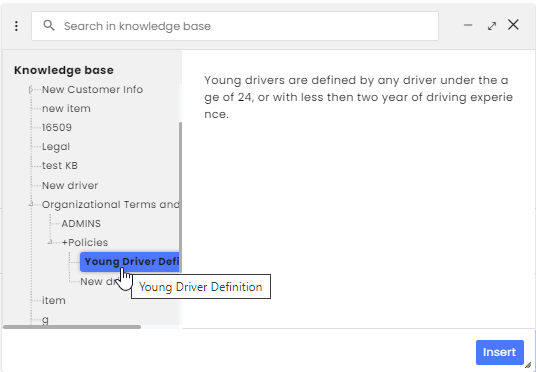
Suggestions for the Knowledge Base
Your agents have many ideas from their day-to-day work. Therefore, they have the option to suggest ideas for replies that will enter the knowledge base.
Example of suggestions:
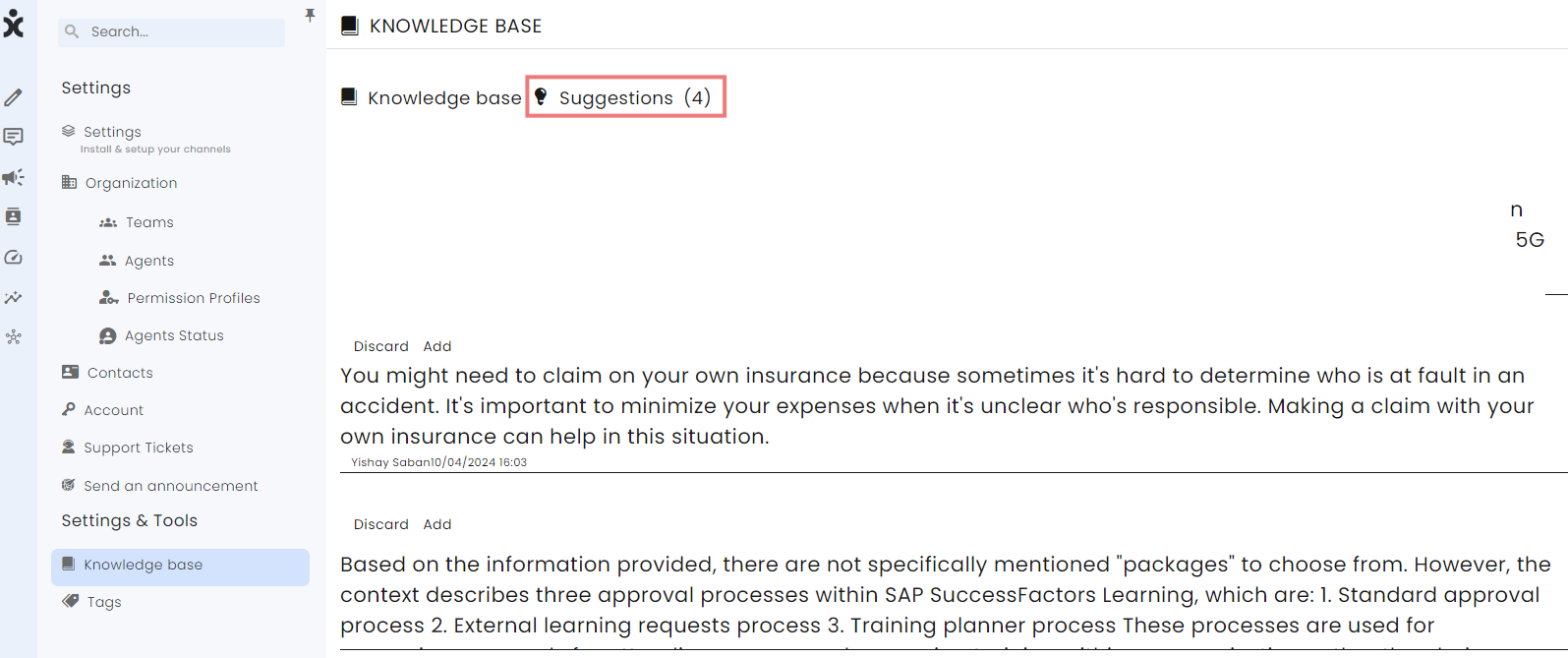
How to Add a Suggestion to the Knowledge Base?
Click on the three dots next to the send button at the bottom of the reply window, and check the box for Suggest to knowledge base:

After the agent sends the message for approval, the suggestion will go to the management area of the knowledge base for review by a system administrator.